A keyword is a word or phrase that you associate with a particular item, and a good keyword list can be a valuable tool for finding the material you need in a catalog. Each catalog item can have an unlimited number of keywords associated with it.
Item keywords are available for display in every Gallery view so that you can easily see which keywords are assigned to an item, and have easy access to other items with the same keyword.
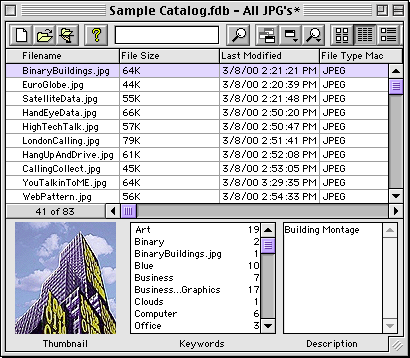
Tip: In a network environment, a catalog administrator (using catalog access levels), can control who is allowed to edit item keyword lists for each catalog. In addition, a catalog can include a preset list of Master Keywords. Master Keywords can help maintain consistent keywords among the items in a catalog, or across catalogs.
The number to the right of the keyword indicates how many other items in the catalog have that keyword assigned. From the List and Record View you can have Portfolio locate and display all the items with a particular keyword by double-clicking the desired keyword in the Keywords list. All items with the selected keyword will be displayed in the active Gallery window.
You can also search for keywords using the QuickFind field on the Toolbar at the top of the Gallery (Mac OS) or Portfolio (Windows) window.
Searching from the Master Keywords List
|
|
If you create a list of Master Keywords for your catalog you can find multiple items with specific keyword(s) assigned to them using the Master Keywords Palette. To open the palette, choose View > Master Keywords Palette or press Command+K (Mac OS) or choose View > Keywords or press Ctrl+K (Windows). Locate the desired keyword on the list, then click “Find” or double-click the keyword. All items with the selected keyword will be displayed in the active Gallery window. Also see Assigning Keywords from the Master Keyword Palette. |
Tip: To find all the items with a particular keyword when you aren’t sure what the keyword is (and no Master Keywords list exists), choose Catalog > Catalog Properties. Select the Statistics tab, then click the “Calculate” button. This builds a list of all keywords in the catalog. Note: This can be slow in catalogs with a large number of records. Look through the keywords listed, then double-click on a word that looks like it might fit your search. This locates all the items matching that keyword and displays them in the current Gallery window.